Unity FPS Controller
FPS (or First-Person Shooter) is a type of game where the main character is controlled from a first-person perspective.
With usual controls being W, A, S, D to walk, Mouse Look to look around, Space to jump, and Left Shift to sprint, allowing the player to freely move around the level.
In this post, I will be showing how to make an FPS controller in Unity that will handle camera rotation and player movement.
Steps
To make an FPS controller, follow the steps below:
- Create a new Game Object (GameObject -> Create Empty) and name it “FPSPlayer”
- Create new Capsule (GameObject -> 3D Object -> Capsule) and move it inside “FPSPlayer” Object
- Remove Capsule Collider component from Capsule and change its position to (0, 1, 0)
- Move the Main Camera inside the “FPSPlayer” Object and change its position to (0, 1.64, 0)

- Create a new script, name it “SC_FPSController” and paste the code below inside it:
using System.Collections;
using System.Collections.Generic;
using UnityEngine;
[RequireComponent(typeof(CharacterController))]
public class SC_FPSController : MonoBehaviour
{
public float walkingSpeed = 7.5f;
public float runningSpeed = 11.5f;
public float jumpSpeed = 8.0f;
public float gravity = 20.0f;
public Camera playerCamera;
public float lookSpeed = 2.0f;
public float lookXLimit = 45.0f;
CharacterController characterController;
Vector3 moveDirection = Vector3.zero;
float rotationX = 0;
[HideInInspector]
public bool canMove = true;
void Start()
{
characterController = GetComponent<CharacterController>();
// Lock cursor
Cursor.lockState = CursorLockMode.Locked;
Cursor.visible = false;
}
void Update()
{
// We are grounded, so recalculate move direction based on axes
Vector3 forward = transform.TransformDirection(Vector3.forward);
Vector3 right = transform.TransformDirection(Vector3.right);
// Press Left Shift to run
bool isRunning = Input.GetKey(KeyCode.LeftShift);
float curSpeedX = canMove ? (isRunning ? runningSpeed : walkingSpeed) * Input.GetAxis("Vertical") : 0;
float curSpeedY = canMove ? (isRunning ? runningSpeed : walkingSpeed) * Input.GetAxis("Horizontal") : 0;
float movementDirectionY = moveDirection.y;
moveDirection = (forward * curSpeedX) + (right * curSpeedY);
if (Input.GetButton("Jump") && canMove && characterController.isGrounded)
{
moveDirection.y = jumpSpeed;
}
else
{
moveDirection.y = movementDirectionY;
}
// Apply gravity. Gravity is multiplied by deltaTime twice (once here, and once below
// when the moveDirection is multiplied by deltaTime). This is because gravity should be applied
// as an acceleration (ms^-2)
if (!characterController.isGrounded)
{
moveDirection.y -= gravity * Time.deltaTime;
}
// Move the controller
characterController.Move(moveDirection * Time.deltaTime);
// Player and Camera rotation
if (canMove)
{
rotationX += -Input.GetAxis("Mouse Y") * lookSpeed;
rotationX = Mathf.Clamp(rotationX, -lookXLimit, lookXLimit);
playerCamera.transform.localRotation = Quaternion.Euler(rotationX, 0, 0);
transform.rotation *= Quaternion.Euler(0, Input.GetAxis("Mouse X") * lookSpeed, 0);
}
}
}- Attach SC_FPSController script to “FPSPlayer” Object (You will notice that it also added another component called Character Controller, change its center value to (0, 1, 0))
- Assign the Main Camera to the Player Camera variable in SC_FPSController
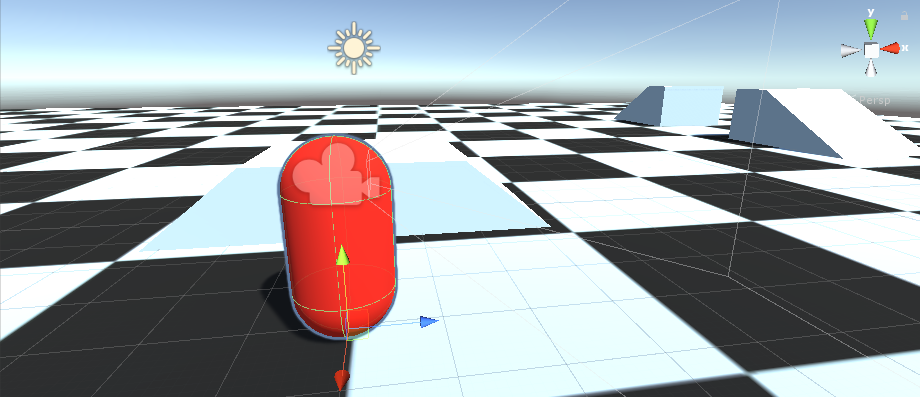
The FPS controller is now ready!